We held our second training session on the iPads this week. It was a pretty unstructured session with everyone bringing up questions and just generally sharing information. We talked about a number of Ipad capabilities that we had all explored in the last week.
WiFi
Karen had success establishing a WiFi hotspot via mobile phone. This works on some smartphones at least .
Downloading and organising photos
Julia had done this via email. You just tap the photo in your received email and it then prompts you to copy or save.
Downloading and organising PDFs
Lutie showed us some different ways of downloading and reading PDFs. We explored downloading the ECU Referencing Guide PDF and looked into Good Reader and we discussed the benefits of Good Reader over other ways of displaying PDFs: iBooks. We looked at iBooks and setting up folders in iBooks. iBooks will separate out PDF documents and books, but you can create another via the
Edit function.Stanza is another ebook app we have not yet looked at.
Camera
We looked at the iPad camera, photos and how to organise photos into albums. You can take a photo of your dog and use it as wallpaper!
Other things covered where: Settings
Sound and how to mute the sound or make adjustments through Settings.
Storage and how to check how much has been used also through Settings.
What learning activities with students are planned? It is still too early as most of us are getting used to the new devices, however some possible activities are to conduct a session with a small group of students, going through the library’s Pilot program.
Also, all learning advisors are already using the iPads to make contact with students via ECU email.
Potential risks? the slow and patchy WiFi are the Mt Lawley campus in particular. Some of the older buildings have poor coverage.
Looking good
Some staff have also swapped their iPads covers at the Apple store to get their preferred colour cover. It’s good to know that was done smoothly, provided the packet had not been opened!
Friday 27 April 2012
Setting up ECU email on iPad
How to set up ECU email on your iPad
From the main menu screen select 'Settings':
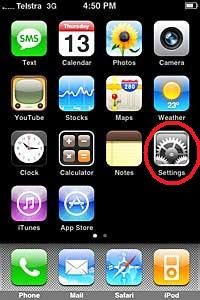
Scroll down menu and choose 'Mail, Contacts, Calendars':
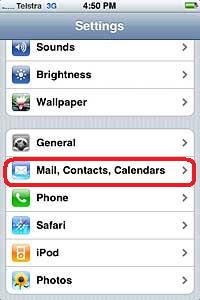
Select 'Add Account': * Choose 'Microsoft Exchange':
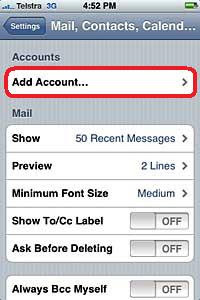
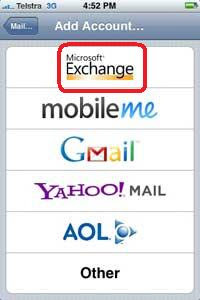
Select each of the data fields and enter in the appropriate information to correctly reflect user details for - 'Email', 'Username', 'Password' and a 'Description' of the account then select 'Next':
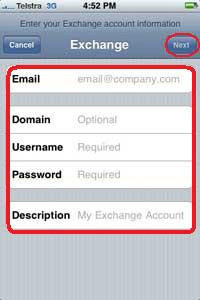
The highlighted message will then appear and should all settings be entered correctly and authentication successful, the ECU mail account is now ready.
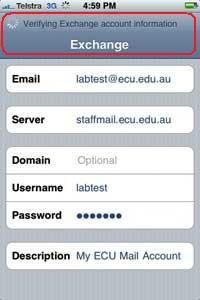
Ensure that – 'Mail', 'Contacts' and 'Calendars' are switched to the 'ON' state and select 'Save':
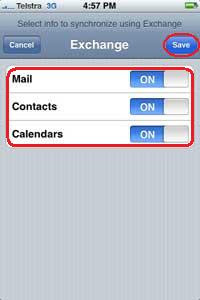
From the main menu screen select 'Settings':
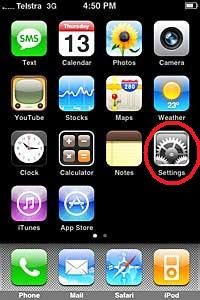
Scroll down menu and choose 'Mail, Contacts, Calendars':
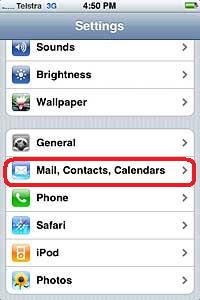
Select 'Add Account': * Choose 'Microsoft Exchange':
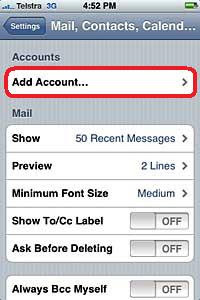
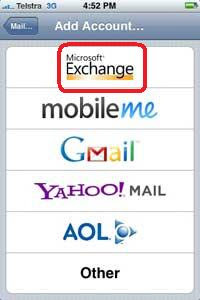
Select each of the data fields and enter in the appropriate information to correctly reflect user details for - 'Email', 'Username', 'Password' and a 'Description' of the account then select 'Next':
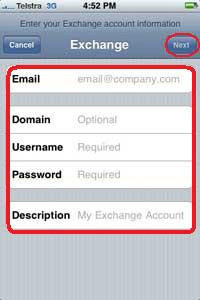
The highlighted message will then appear and should all settings be entered correctly and authentication successful, the ECU mail account is now ready.
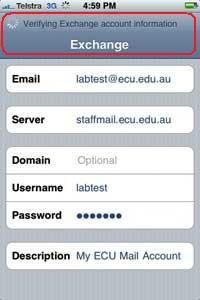
Ensure that – 'Mail', 'Contacts' and 'Calendars' are switched to the 'ON' state and select 'Save':
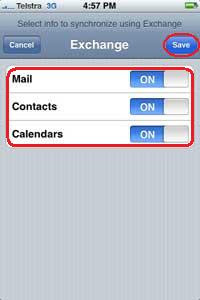
Friday 20 April 2012
Setting up ECU wireless and VPN on the iPad
There are some handy links on the ECU website about setting up ECU Wireless and VPN on an iPad: http://www.ecu.edu.au/centres/information-technology-services/access-to-networks.
Specifically look for:
Setting up ECU Wireless on an iPad
and
VPN Configuration for the iPad
Also, further down the track we will be investigating Projecting from an iPad.
Luckily EDUCAUSE now has a resource on this: 7 Things You Should Know About Projecting from Mobile Devices http://www.educause.edu/Resources/7ThingsYouShouldKnowAboutProje/247882
Specifically look for:
Setting up ECU Wireless on an iPad
and
VPN Configuration for the iPad
Also, further down the track we will be investigating Projecting from an iPad.
Luckily EDUCAUSE now has a resource on this: 7 Things You Should Know About Projecting from Mobile Devices http://www.educause.edu/Resources/7ThingsYouShouldKnowAboutProje/247882
Wednesday 18 April 2012
Handing over the iPads
We had a very productive meeting today starting out on the iPad project and handing out the iPads to the Learning Advisors.
We went through the project objectives and then spent the rest of the 2 hours setting things up: Apple accounts, some things in the Settings options, setting up ECU email.
While most staff already have a smartphone, as all of us, bar one, are new to iPads. Most did not already have an Apple or iTunes account, so it took some time to go through setting up and establishing Apple account, email, answering questions. But in the end everyone felt a lot happier about going home and having a play.
Lessons learned
Learning through play will be a key theme of this project I am sure.
The time spent in getting familiar with the iPads before we start on activities with students will be greater than anticipated. Building staff skills will be a big component of the project, especially initially.
We will meet again in a few weeks and run a full-on training session. In the meantime everyone will be gathering their questions and thinking about applications.
We went through the project objectives and then spent the rest of the 2 hours setting things up: Apple accounts, some things in the Settings options, setting up ECU email.
While most staff already have a smartphone, as all of us, bar one, are new to iPads. Most did not already have an Apple or iTunes account, so it took some time to go through setting up and establishing Apple account, email, answering questions. But in the end everyone felt a lot happier about going home and having a play.
Lessons learned
Learning through play will be a key theme of this project I am sure.
The time spent in getting familiar with the iPads before we start on activities with students will be greater than anticipated. Building staff skills will be a big component of the project, especially initially.
We will meet again in a few weeks and run a full-on training session. In the meantime everyone will be gathering their questions and thinking about applications.
Tuesday 17 April 2012
Starting out on the iPad project

We were successful in gaining small grant funding from Edith Cowan University, Faculty of Education and Arts, Learning and Teaching for the purchase of 10 iPads.
The devices will be distributed between library staff, faculty learning advisors and students.
Our project is called: Learn everywhere using iPads
Now we have purchased the 10 "new ipads" (iPad 3) and the fun begins!
Today is start day plus 3 for the iPad project, so I will use my blog to record my progress.
So far I have downloaded various game apps (Angry Birds, Solitaire), social networking apps (Twitter, Facebook), news apps (ABC News, SBS), sport apps (AFL football, Cricket), plus OzWeather and the Planets. All of these are free apps. I have set up ECU email on the iPad too.
On advice from the IT staff I have let the battery run right down to start and am recharging today. This is taking a few hours.
Dr Jenny Lane in the TPACK iPad project in schools (TIPS) Blog has some great ideas for using iPads with students http://tips2012.edublogs.org/ I hope to explore these over the next few months.
Lesson one: iPad charging. The iPod charger doesn’t work, you need to use the iPad charger that came with the device.
Lesson two: setting up ECU email on the iPad. follow a process similar to that for for setting up ECU email on an iphone. Or contact me and I will send you the ECU Help Desk instructions.
Thursday 5 April 2012
Data management for supervisors
These are my slides from my 2012 presentation for HDR student supervisors on research data management
Data management for supervisors
View more presentations from Julia Gross
Subscribe to:
Posts (Atom)





